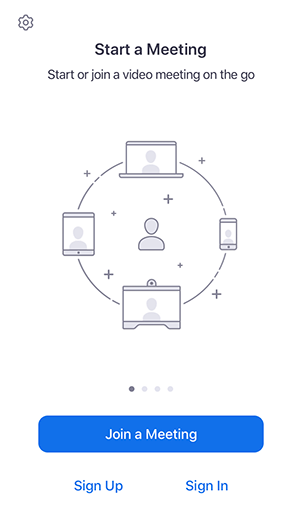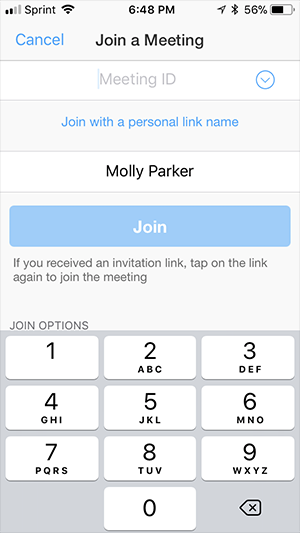Meet With Us By Video Link
Like most other businesses, we have now closed our offices in Kingsbridge, Totnes, Plymouth and Bristol in compliance with the Government’s social distancing policy. However, all of our lawyers are able to work remotely and we are therefore able to ensure that we continue to provide a high level of service to all our clients.
We understand that not all matters can be dealt with satisfactorily by telephone or email and sometimes you will want to speak with us “face to face”. We are therefore very pleased to announce that we can now offer meetings with clients or prospective clients by video link using the video conferencing service Zoom.
If you would like to arrange a video conference with one of our lawyers please contact us to arrange this. If you are an existing client you should use the same contact details which you normally do. New clients should telephone us on 01548 855 655 or email kingsbridge@bartons.co.uk. We will then make arrangements with you for a video conference.
There are a few simple things you will need to do before you can take part in a Zoom video conference and we have set out below a guide to using Zoom.
Bartons Solicitors – Zoom Participant Guide
Note: Zoom is free to use as a participant and you do not need to make an account
What you need to get started
In order to use Zoom you’ll need a few things
- A smartphone, (recommended) or
- A laptop with an in built webcam, or
- A Desktop Computer with a microphone, webcam and speakers
How to join a meeting on your smartphone
In order to join a Zoom meeting, you’ll need to download the Zoom App on your device, please select the link which is relevant to your device below and download the free app:
Once this is downloaded, you’ll be able to Join a Zoom meeting from the invite sent to you, probably via email. Otherwise you can manually enter the meeting ID and password in the app. To do this, open the zoom app.
Fig 1. How the Zoom App looks on iOS
Once the App is open, choose “Join a Meeting” and you’ll be presented with a screen that you’ll enter your Meeting ID (this will be sent to you by Bartons) and your name. Please fill in these details.
Next, press “Join” and it’ll ask you for the Meeting Password, again, this will be given to you by Bartons. Fill in the password and click OK.
Once you’re in the meeting, you’ll have the option to turn on your Video and Audio at the bottom of the app, please make sure these are both enabled.
For guidelines on using other devices and further info, please use this link from the Zoom website
https://support.zoom.us/hc/en-us/articles/201362193-Joining-a-Meeting